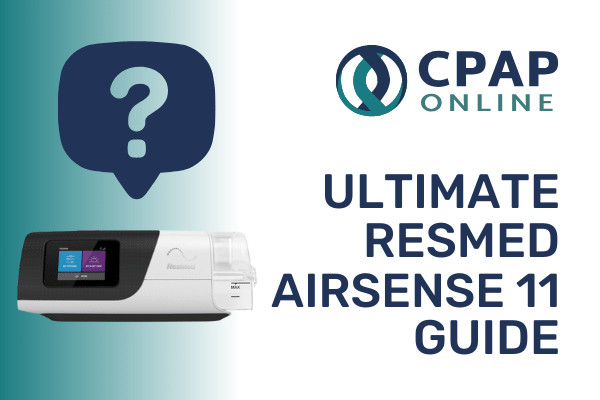The ResMed AirSense 11 is an extremely popular option for sleep apnoea treatment. Whether you’re a seasoned CPAP machine user or just starting your therapy journey, we can help you maximise the benefits of the AirSense 11. From choosing the right ResMed AirSense 11 accessories to understanding how to clean the ResMed AirSense 11 effectively, CPAP Online Australia has the answers. We’ll also address ResMed AirSense 11 problems and provide solutions for common ResMed AirSense 11 troubleshooting scenarios.
MyAir App: The Ultimate Mentor
A unique advantage of the ResMed AirSense 11 series is its cutting-edge connectivity. While it’s commonplace for our devices to be connected to the internet, this level of digital integration isn’t always available with medical gear. The AirSense 11 changes that.
myAir is a smartphone app that guides the patient through setup and troubleshooting of the AirSense 11. The app features support in a variety of formats including device setup videos, mask fitting videos, their Test Drive feature and by tracking sleep health progress.
The stand-out feature of the AirSense 11 is its myAir integration and the corresponding features and we therefore highly recommend that you try using the myAir app and all of the troubleshooting, informational and setup assistance it provides if ever an issue arises with your machine.
How Do I Connect the AirSense 11 to the myAir App?
Before pairing the AirSense 11 device to a smartphone, ensure the app’s latest version is installed on the smartphone. If not, download the app from the App Store or on Google Play.
To pair the AirSense 11 to your phone, go to the MORE menu on your AirSense 11 and select “MyAir App”. Then, on your phone, launch the myAir app and tap Continue. Follow the prompts on the myAir app to complete the Bluetooth connection. The Bluetooth connection symbol should appear on the status bar of your AirSense 11, if the connection was successful.
The AirSense 11 series is also compatible with Bluetooth-supported Pulse Oximetry devices, and can track the device’s data during operation and then integrate this into your sleep data. This data is then available to your sleep specialist on the ResMed AirView platform.
To ensure your device is always up-to-date, the AirSense 11 machines come equipped with over-the-air software updates, like your smartphone. This way, the latest advancements and features are always a tap away.
Personal Therapy Assistant
The myAir app includes exclusive AirSense 11 features, such as a Personal Therapy Assistant that guides users through equipment setup, troubleshooting common issues and offers personalised feedback on therapy progress, especially getting used to therapy in the initial stages. This comes in the form of voice-guided video instructions for setting up equipment as well as “Test Drive”.
Test Drive
Test Drive gives you an opportunity to try out what therapy feels like. It is designed to slowly introduce you to sleep apnoea breathing pressures by introducing you to low (4cmH2O) pressure before moving you to higher (7 and 10 cmH2O) pressure.
Mask Fitting Issues
During the Test Drive process, myAir will monitor for mask air leak issues. If any issues are detected, myAir will walk you through troubleshooting tips specific to your mask through on-screen prompts and instructions. Once the issue is resolved, myAir will detect this and will notify you that there is no longer an issue. You will then be taken back to continue your Test Drive.
myAir Score
The myAir app analyses your nightly therapy data and calculates a score to rate how you slept. The better you sleep, the higher your score will be. This is calculated based on four categories:
- Usage Hours
The more hours you sleep, the more points you get.
- Mask Seal
The better your mask seal, the more points you get.
- Events Per Hour
The less breathing events detected by the AirSense 11, the more points you get.
- Mask On/Off
The fewer times you take your mask off and put it back on during the night, the more points you get.
Although the myAir score is not the be-all and end-all of CPAP therapy, it is a good indication of how well your sleep therapy journey is progressing and it is a fun way to gamify your therapy experience and encourage you to be compliant and optimise your sleep to get the highest possible score.
Learn More About Your Therapy
In addition to your myAir score, the myAir app will allow you to access your personal patient data including your usage and therapy progress. It will use your data to offer you tailored educational and coaching advice including therapy tips and information about Obstructive Sleep Apnoea.
ResMed AirSense 11 Troubleshooting: Addressing Common Concerns
The ResMed AirSense 11 is ResMed’s latest and greatest CPAP machine and one of the most modern and innovative offerings currently available in the CPAP world. Therefore, as you might expect, it has features that are not available in other machines.
However, with new features and components comes new potential problems that may arise and new troubleshooting steps to resolve them. We certainly recommend the aforementioned myAir app as your first line of support when troubleshooting the AirSense 11.
In the event that the myAir app is not enough to help you, this section will serve to help you identify and resolve not only unique ResMed AirSense 11 problems, but also provide you with solutions to common CPAP machine problems across the board.
The Screen Is Not Bright Enough
Have you ever tried falling asleep during the day or with the lights on? Having sleep apnoea is already enough of an obstacle to falling asleep and being exposed to unnecessary light certainly does not help. Now imagine if your CPAP machine was the source of the light! For the most part, CPAP machine users in a dark room will wish for the screen to be dimmed so that it does not produce unnecessary light which will disrupt their ability to sleep.
The way that the AirSense 11 tackles the brightness of its touchscreen is very clever and is designed to combat this issue. The AirSense 11 features a sensor which detects how bright or dark the room is and adjusts its screen brightness accordingly.
However, if you are wide awake and trying to change the settings on your machine or otherwise interact with the device in a dark room, it is very possible that you will have difficulty seeing the content on the screen.
We recommend that you open the blinds, switch on the lights or move the AirSense 11 to a brighter space if you intend to spend a significant amount of time using the touchscreen. Don’t forget to reset your space to its darker state when the time comes again for you to sleep.
Patient Settings: What Do All The Settings Mean on the ResMed AirSense 11?
By default, the AirSense 11 menu will allow you to adjust settings via the “My Options” menu. This menu will allow you to change the settings pertaining to:
- Comfort
- Ramp Time
Allows you to set the time taken to increase from starting pressure to therapy pressure.
- Pressure Relief
This feature gently lowers the air pressure when you exhale, mimicking your natural breathing rhythm for a less intrusive experience.
- Humidity Level
Allows you to adjust the level of humidity provided by the in-built humidifier (or turn it off).
If you use ClimateLineAir 11 Heated Tubing, you will also have access to Climate Control and Temperature Control Options which can similarly be adjusted.
- Accessories
- Mask Settings
Allows you to select the style of mask you use so that the machine can adjust its therapy delivery accordingly.
- Tube
Allows you to select the type of tube (SlimLine or Standard). If you plug in ClimateLineAir 11 Heated Tubing, this will be automatically detected.
- Options
- SmartStart
- SmartStop
Both these options add convenience to your routine by automatically starting or stopping therapy when you put on or remove your CPAP mask.
In the “More” menu, you can adjust additional settings which are listed below:
- Therapy
- Warmup
Option to preheat the water in the humidifier tub before use.
- Mask Fit
Checks how your mask is sealing and instructs you to adjust it if it is not functioning properly.
- Connectivity
- MyAir App
Used in tandem with the MyAir mobile app to facilitate a Bluetooth connection.
- Device
- Airplane mode
Toggle Airplane mode on or off. Airplane mode will disable the modem in the AirSense 11.
- Device diagnostic
Change the frequency at which your device runs an automatic diagnostic scan.
- Humidifier
Displays whether or not the Humidifier is enabled.
- About
Gives you information about your device.
Clinical Settings: How To Adjust the Pressure and Other Advanced Settings on AirSense 11
If you are a more advanced CPAP user or are looking to change some more specific settings, you might be disappointed to find that there are not enough options in the menu of the AirSense 11. This is because ResMed prefers that most users do not play around with their Clinical Settings menu and have instead opted to hide it behind a secret gesture.
To access Clinical Settings, press and hold both the blue “My Options” button and the purple “My Sleep View” buttons until the background of the screen switches from black to white and the label “Clinical Home” appears at the top of the screen.
This view provides you with significantly more options for adjusting your CPAP therapy settings. A comprehensive list of the additional features and their explanations is below:
- Therapy:
- Mode (exclusive to the AutoSet)
- CPAP
The machine will operate at a fixed pressure without using ResMed’s AutoSet algorithm. This is the only option available on the ResMed AirSense Elite.
- AutoSet
Uses ResMed’s algorithm to adjust your sleep therapy based on your changing needs.
- AutoSet for Her
More gradually adjusts the pressure compared to the AutoSet algorithm with less adjustment increments and slower decay. This leads to a gentler adjustment of CPAP therapy during the night but comes at the risk of sacrificing some apnoea control because the machine is less reactive. Despite the name, this algorithm is not necessarily better for women as everyone’s needs are unique.
- Pressure Range (Minimum and Maximum Pressure)
The range within which the ResMed AutoSet algorithm can operate.
- Comfort:
- AutoSet Response
Can be set to Standard or Soft. Using the “Soft” setting on the standard AutoSet algorithm is a happy medium between the AutoSet and AutoSet for Her Algorithms and may be the ideal option for those who find the standard algorithm too strong but the “for Her” algorithm ineffective.
- EPR
The clinical menu features more advanced Pressure Relief settings as compared to the regular options. The EPR can be adjusted to 3 different levels and can be set to operate either during ramp time exclusively or full-time throughout therapy.
- Accessories:
- B/V Filter
Can be switched On or Off depending on whether or not a Bacterial or Viral Filter is being used on your machine.
- Options
- Patient View
Can be set to Simple or Advanced, for more options within the Patient Menu.
- Care Check-In
Toggle whether or not your machine will give you a periodic questionnaire to determine how your sleep therapy journey is progressing. This information will be sent to your clinician so that they can provide you with additional support if needed.
- Reminders
Allows you to toggle reminders for checking your mask, tubing and filter to determine whether or not it needs to be replaced.
- Configuration
Allows you to adjust settings such as your Language, Time Zone and Temperature Units. Additionally, you have the options here to restore the factory default settings or erase data on your machine.
My Tube Is Not Drying Properly
When therapy is stopped on the AirSense 11, a feature known as “Humidifier Cool Down Mode” activates with the intended purpose of drying the tube. However, you can force this to occur manually if your tube needs to be dried by turning the machine on and off to force activate Humidifier Cool Down Mode. Alternatively, using the Mask Fit Test setting can be used as it gives a stronger blast of air during the Mask Fit Check and then subsequently switches to Humidifier Cool Down Mode.
Other Common CPAP Problems
The AirSense 11, while designed for seamless operation, can sometimes encounter issues like any other CPAP machine. If this is your first CPAP machine or you are not familiar with general CPAP troubleshooting techniques, we’ve also compiled a list of common CPAP machine problems and their solutions:
- Is the Device Not Powering On? Make sure the device is connected to a functional power source.
- Air Leak from the Mask? Adjust the mask straps for a snug fit, or change the mask size/type.
- Unusual Noises? Inspect for blockages in the tubing or mask and ensure the filter is clean.
- Data Transmission Delays? Recent software updates by ResMed might cause delays in therapy data showing up in the myAir app. ResMed is actively working on resolving this issue. In the meantime, therapy data can be viewed directly on the device under the “My Sleep View” menu.
- Device Not Connecting to MyAir App? Ensure the device is not in Airplane Mode. If connectivity issues persist, consider moving the device to an area with better cell service or checking for software updates on your phone.
- Dry or Blocked Nose? Adjust the humidification settings or use breathing strips or nasal ointments like Vicks VapoRub.
- Water Droplets in the Mask or Tubing? This is called CPAP rainout and can be resolved using ClimateLineAir Heated Tubing for AirSense 11.
- Dry Mouth? If using a full face mask, consider adjusting the humidification settings. If using a nasal mask, consider adding a CPAP chinstrap to prevent air from escaping through the mouth.
- Screen Blackout? Tap the screen to wake the display. Ensure all connections are secure. If the issue persists, the device might need repairs.
- Humidifier Tub Leaking? Check for any visible damage to the humidifier chamber and replace it if necessary. Ensure the chamber is not overfilled.
CPAP Accessories: Enhancing Your ResMed AirSense 11 Experience
Of course, not all problems you may have with your sleep therapy stem directly from the device itself. After all, the ResMed AirSense 11 is more than just a sleep therapy device; it’s a comprehensive system with a range of accessories. By considering which ResMed AirSense 11 accessories are best suited to them, users can tailor their therapy experience to their needs and get the most out of their ResMed AirSense 11.
Here’s a deeper dive into some of the essential CPAP accessories for the AirSense 11:
ResMed AirSense 11 Water Chamber
The HumidAir 11 water tub, exclusively designed for the AirSense 11, handles humidification. With the capacity to hold 380mL of water, it ensures the air you breathe is moist, significantly reducing dryness and irritation. Users have the option to choose between two models.
The standard model features an aluminium heating plate and therefore needs to be used with distilled water and is hand-washable only; whereas the cleanable model has a stainless steel heating plate and has seals made of a higher grade silicone which means it can be machine washed and used with any drinking quality water.
ResMed AirSense 11 Tubing Options
The AirSense 11, like most CPAP machines, is compatible with any non-heated hose that uses standard 22mm hose fittings. The options you will find included in the box are:
- Standard Tubing: The standard, universal tubing offered by ResMed. Comes included in the box and with no special features. Features an inner diameter of 19mm.
- ClimateLineAir 11 Heated Tubing: Specifically designed for the AirSense 11, this slim tube with a 15mm inner diameter offers flexibility and sleeping comfort. Its built-in sensor continuously monitors the temperature and activates Climate Control ensuring optimal comfort when paired with a ResMed HumidAir heated humidifier.
Furthermore, use of this tubing can allow you to preheat the humidifier 20 minutes before you go to bed so that your therapy can be warm and moist from the very first instance.
Another offering by ResMed is their SlimLine Tubing which, like the ClimateLineAir 11 Heated Tubing, has an inner diameter of only 15mm.
Remember that you are not restricted only to ResMed’s offerings. We encourage you to use any alternative option that features a 22mm fitting if it is more convenient and/or comfortable for you.
ResMed AirSense 11 Travel Accessories
You may find that you are not always able to access a reliable power source when the time comes for you to use your ResMed AirSense 11 or that it is too bulky and power hungry when being used with its humidifier. Fortunately, there are a number of accessories which can assist you with remedying this issue.
For more information about making your AirSense 11 more portable, we highly recommend that you read our guide on Travelling with the ResMed AirSense 11.
ResMed AirSense 11 SD Card
Although it does not come included with an SD Card like ResMed’s previous machines, the ResMed AirSense 11 does feature an SD Card Slot. An SD Card can allow you to obtain more detailed therapy information than the summary data that is stored on system memory by default and can also allow you to retrieve this data without having to resort to wireless means. Furthermore, it acts as an excellent data backup for your device as it will store a copy of the data separately from the system memory.
To remove the SD Card cover (1, 2) and insert the SD Card (3, 4) use the following instructions and diagram to guide you:
- Push down on the SD Card cover, located on the opposite side of the machine to the humidifier slot and on the left side of the machine (relative to the screen).
- Remove the SD Card cover and keep it in a safe place. When the SD Card Reader is not being used, it is paramount that the cover be replaced to protect this port from any unwanted particles. The SD Card cover is replaceable and can be purchased as a separate part in the event that yours is lost and/or damaged.
- Insert the SD Card. Your SD Card of choice should not be used or have been used for any other purpose, as it may corrupt therapy data stored on the card.
- Push in the SD Card until it clicks into place.
To remove the SD card from the machine:
- IMPORTANT: Ensure that the SD light is not flashing. When the SD led indicator is blue, this is because data is being written to the card. To maintain the integrity of your data, do not interrupt this process.
- Store the SD Card somewhere safe for future use or to safely share it with your healthcare provider.
- Replace the SD Card cover.
ResMed AirSense 11 Replacement Filters
The ResMed AirSense 11 has a high-quality filter system to ensure the air you breathe is free from dust, allergens, and other contaminants. The filter is not washable and should be replaced every month or so depending on dust accumulation and household air quality for optimal air quality during therapy.
The AirSense 11 comes with two replacement filter options to suit your individual needs. Both types are available in packs of 1, 2, 12 or 50.
- Standard Filters:
The AirSense 11 Disposable Standard Filter is designed to improve air quality and protect your AirSense 11 CPAP or APAP machine from large airborne particles like dust, pollen and pet dander.
- Hypoallergenic Filters:
CPAP users with allergies may want to consider the polyester-free AirSense 11 Disposable Hypoallergenic Filter which effectively filters out both fine and large airborne particles.
To replace the air filter in your machine follow these steps:
- Open the air filter cover (located at the back left of the device relative to the screen), and remove the old air filter.
- Place a new air filter into the air filter cover and then close the cover. Make sure the air filter and air filter cover are fitted at all times to prevent water and dust from entering the device.
Regular maintenance is vital. Make it a habit to check the filter often for any signs of dirt or wear. You might need to replace the filter more or less frequently depending on your environment (e.g., if you have pets or if there’s a lot of dust). Always ensure you have a stock of replacement filters to maintain optimal air quality during your therapy.
The next section will explore this very topic, the maintenance and cleanliness of your device. Be sure to follow it, and the instructions in your ResMed AirSense 11 user guide, closely to make sure your device is in its best condition every single night.
ResMed AirSense 11 Cleaning: Maintaining Your Device
Maintaining the cleanliness of your ResMed AirSense 11 is paramount. A well-maintained device ensures optimal performance and guarantees your health and safety. Here’s a structured routine on how to clean your ResMed AirSense 11 and keep your CPAP Machine in top condition:
| How often | What to do |
| Daily | Empty the humidifier tubWipe the humidifier tub thoroughly with a clean, disposable clothAllow it to dry but keep it away from direct sunlightRefill the humidifier tub – we recommend that you do so with distilled water |
| Weekly | Wash, using CPAP soap and warm water below 55oC:Air tubingHumidifier TubOutlet Connector Rise each component thoroughly in waterAllow to dry but keep away from direct sunlight or heatWipe the exterior of the device with a dry cloth Notes:The humidifier tub and outlet connector may be washed in a dishwasher.Do not wash the air tubing in a dishwasher or washing machine.The air filter is not washable or reusable. |
| Monthly | Replace:Machine air filters |
| Quarterly | Replace:Mask cushions and pillowsMask frame (excluding headgear)Tubing |
| Biannually | Replace:Headgear and chin strapHumidifier water tub |
Wrapping Up: Sleep Soundly with the AirSense 11
The ResMed AirSense 11 series is a beacon in sleep apnoea therapy. As with any advanced device – even the gold standard of sleep apnoea therapy – understanding the nuances, such as the ResMed AirSense 11 cleaning procedures, is crucial to ensure longevity and optimal performance. While the AirSense 11 is designed for seamless operation, users might occasionally encounter ResMed AirSense 11 problems.
Fortunately, with the right ResMed AirSense 11 troubleshooting knowledge, these challenges can be addressed promptly, ensuring uninterrupted therapy sessions. With a well-maintained AirSense 11 by your side, you’re poised for nights of restful sleep and energy-filled days.