Download The prismaAPP
Before you begin the pairing process, you’ll need to download the appropriate app for your device:
For iOS Users (iPhone, iPad) https://apps.apple.com/au/app/prisma-app/id1473392991
For Android Users https://play.google.com/store/apps/details?id=com.lmt.sleeppatientapp
Pre-Pairing Checklist
- External Modem Connection
- Locate the external modem
- Attach it securely to the right side of your Prisma device
- Verify the connection is firm and stable
- Device Power and Status
- Switch on your Prisma 20A device
- Look for the aeroplane symbol on the display
- Note: This symbol indicates that the modem is in standby mode and ready to connect, not that the device is in aeroplane mode
Pairing Process
- Serial Number Identification
- Use the serial number from the Prisma device itself
- Do not use the serial number from the humidifier
- The correct serial number is crucial for successful pairing
- Locating the Pairing Code
- Find the pairing code inside the Prisma device
- Follow the app’s prompts carefully
- The app will guide you with visual instructions on where to find the code
- Device Selection in the App
- Pay close attention when selecting your device in the app
- There are two similar black-colored devices
- For the Prisma 20A:
- Choose the device with the color touch screen.
- Refer to the provided picture in the app for visual confirmation.
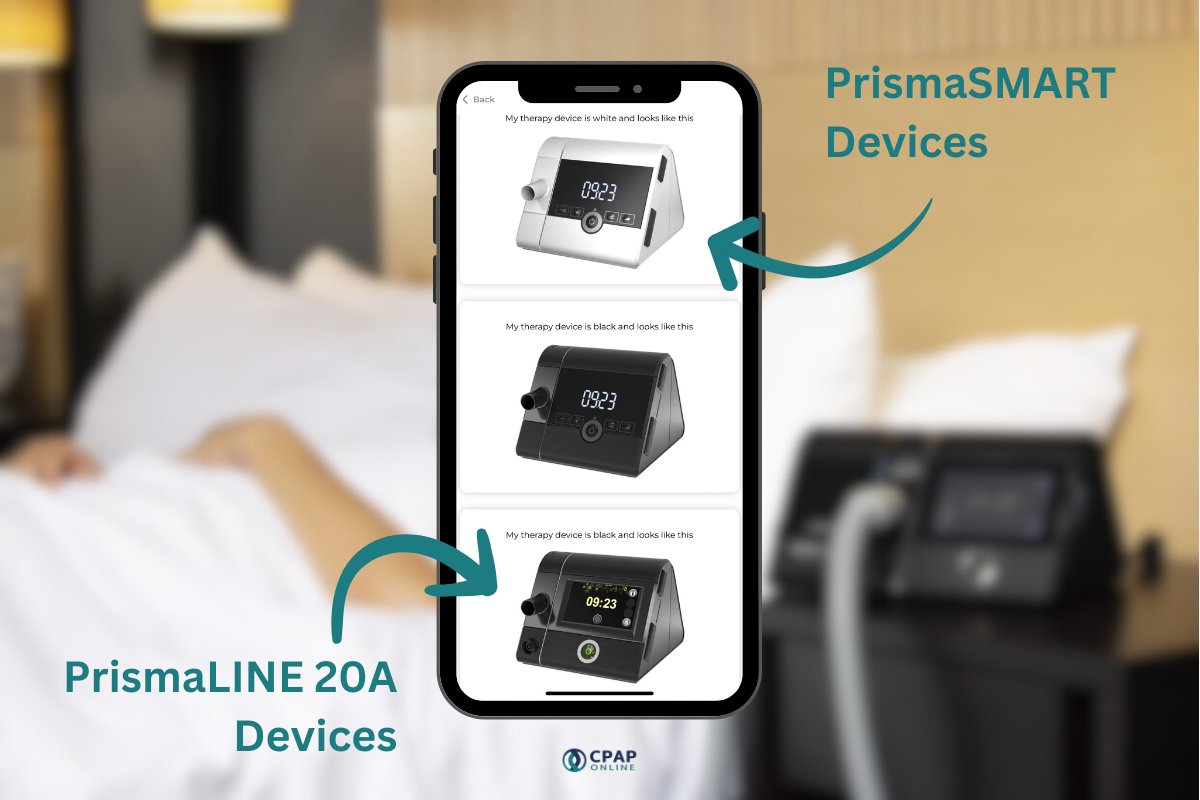
Additional Tips
- Ensure your smartphone or tablet has Bluetooth enabled
- Keep your Prisma device and smartphone close together during the pairing process
- If pairing fails, restart both your smartphone and Prisma device, then try again
- Make sure your Prisma device’s firmware is up to date
By following these detailed steps, you’ll ensure a successful pairing of your Loewenstein Prisma 20 device with the app, allowing you to take full advantage of its features and capabilities.

